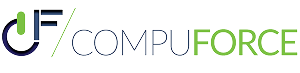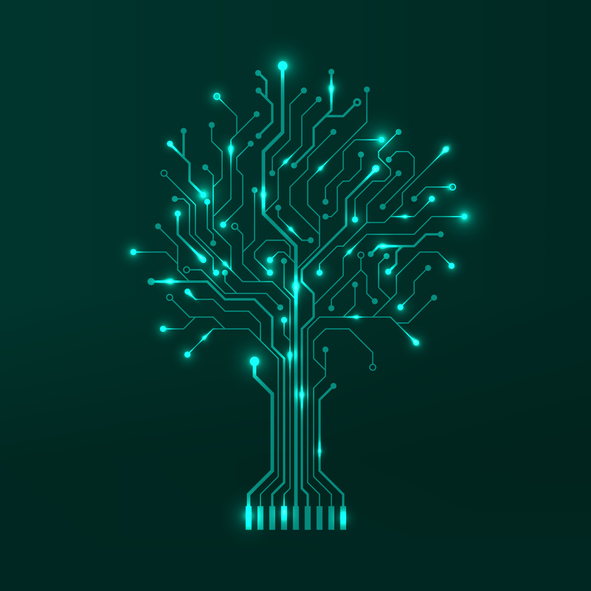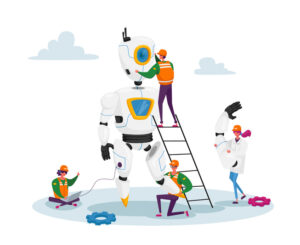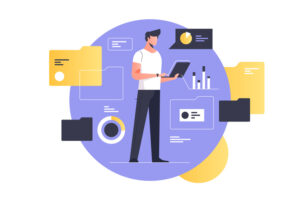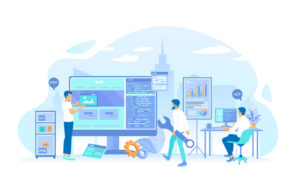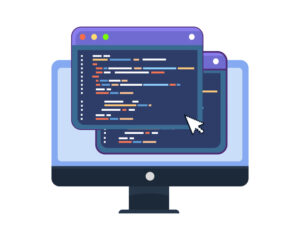In the world of version control, Git branches are like experiments — they allow you to try new features, fix bugs, or test ideas without touching the main codebase. But once the experiment is over, those branches can pile up, creating clutter and confusion.
Enter the command: git delete branch. Simple yet powerful, it’s your go-to solution for keeping your repository clean and organized. Let’s break down what it does, how to use it, and why mastering it is a must for developers.
What Does “Git Delete Branch” Mean?
Deleting a Git branch removes a branch reference from your repository. But don’t worry — it doesn’t touch the actual commits unless they’re unreachable from any branch or tag.
This cleanup step is essential for keeping your repository manageable and avoiding mistakes caused by outdated or unnecessary branches.
Why Delete Git Branches?
- Stay Organized
A cluttered repository is like a messy desk — it’s harder to find what you need. Deleting unused branches keeps your workspace clean and focused. - Avoid Confusion
Old branches can mislead team members or cause merge conflicts. By deleting branches that have served their purpose, you reduce the chance of errors. - Optimize Performance
While Git is powerful, a repository with too many branches can slow down certain operations. Regular pruning ensures smooth performance.
How to Delete a Git Branch Locally
When you’re done with a branch locally, use this command:
git branch -d branch_name
The -d flag is a safety net — it only deletes the branch if it’s fully merged. If the branch isn’t merged yet, Git will stop you with a warning.
Want to skip the warning? Use the -D flag:
git branch -D branch_name
Caution: This force-deletes the branch, so double-check before hitting Enter.
How to Delete a Git Branch Remotely
Deleting a remote branch requires a bit more finesse. After pushing your changes and merging the branch into the main branch, use this command:
git push origin –delete branch_name
This removes the branch from the remote repository, ensuring it’s no longer accessible to others.
Best Practices for Deleting Git Branches
- Verify Before Deleting
Check if the branch is merged into the main branch before deleting. You can use: git branch –merged
- Communicate with Your Team
If you’re working in a shared repository, ensure everyone is aware before deleting remote branches. A quick message can save a lot of headaches. - Automate Cleanup
Use tools like GitHub’s branch protection rules or automated scripts to regularly clean up old branches.
When Not to Delete a Branch
There are times when deleting a branch isn’t the best idea:
- Ongoing Work: If the branch still has active changes, deleting it could interrupt workflows.
- Incomplete Merges: Unmerged branches may contain valuable work. Always double-check before deleting.
- Historic Value: Some branches act as records for specific features or fixes. Consider tagging them instead of deleting.

Conclusion
Deleting branches isn’t just housekeeping — it’s a key part of version control best practices. It keeps your codebase efficient, reduces confusion, and ensures everyone on the team is working with up-to-date resources.
By mastering git delete branch, you’re not just managing code; you’re taking ownership of your workflow. And in the world of development, that’s the difference between good and great.
So go ahead — clean up those branches, streamline your repo, and code with confidence. Your future self (and your team) will thank you.